Please use the Debug tool only when instructed by a Guardian Customer Support Representative
The Debug tool is used to connect to the Valve Controller and to send diagnostic commands to it during any troubleshooting process. The Debug tool can also be used to update the firmware on a Valve Controller. This article goes over how to do so.
1) Open the Debug tool and connect to the Valve Controller:
- Open the latest Guardian App and click on the ≡ icon on the top left-hand corner of the app. Then, select "Information Hub". Scroll down to "Customer Support" where you will find the Debug Tool.
- Open the Debug Tool. Under the "Direct Connect" box, enter the Valve Controller's 4 digit PIN which can be found on the yellow sticker on the Controller, and then press "Connect"
- Upon successful connection to the Controller, the "Connect" button will change color to white from blue or you can go to your phone's Wi-Fi connections to verify the phone is connected to the Guardian Access Point (Guardian -XXXX). If it is not connected, select the Guardian Access Point and connect to it. Then, navigate back to the Debug Tool in the Guardian App.
2) Identify the existing firmware on the Valve Controller:
There are 3 main versions of firmware that your Valve Controller can be on and each version has multiple releases under it:
- Legacy - This firmware was first released in 2017 and all its releases are currently unsupported. Releases under it are:
pre-3.6.8 (any number smaller)LORA-3.0.0
3.6.8 LORA-3.0.0
3.6.8 LORA-4.0.0
- V2 - This firmware was first released in 2019 and all its releases are currently unsupported if your Guardian App is up to date. Some older versions of the Guardian app still support the V2 Controller firmware version but it is highly recommended to update your app and Valve Controller firmware. Releases under it are:
Releases from 0.20.XX to 0.24.XX (X can be any integer value)Releases from 0.20.XX to 0.24.XX (X can be any integer value) - V3: This firmware was released in 2021 and is the most current version. The latest Guardian app supports this version of Controller firmware. Releases under it are:
25.X.X - production (X can be any integer value)
If you already know the firmware version of your Valve Controller, please continue reading and follow instructions in step 3) for your firmware version. If you do not know the firmware that is currently on your Controller, then please go through instructions in step 3) for both Legacy and V2.
3) Updating the firmware on the Valve Controller:
- Going from Legacy to V3 -
After connecting to your Valve Controller using the Debug tool in step 1) and identifying your Controller firmware as a version of the Legacy firmware in step 2), click on "Select FV Version" on the top right corner of the app and then select "Legacy FW". Android phones will have a slider to " Use Legacy Commands" instead.
From the "Command Box", select the "GET VALVE" command and click on "Send Command".
If the Controller is on Legacy firmware, it will return a result under "Command Result" ("Additional Information" in Android) similar to the below image. If it is not on Legacy firmware, then please skip ahead to the section "Going from V2 to V3".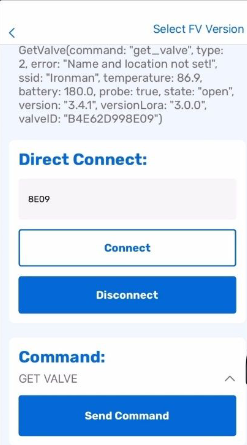
Pay attention to "ssid", "version", and "versionLora"
Make sure that the correct SSID for your Wi-Fi is displayed after “ssid”. If the result does not show an SSID, you will need to send the “SET WIFI INFO” command with the proper Wi-Fi credentials (Please ensure that your spacing, capitalization, and the use of special characters is correct when sending the Wi-Fi credentials via the "SET WIFI INFO" command.)
After ensuring that your Valve Controller has its Wi-Fi configured, determine what "version" and "versionLora" you have. If your "version" is anything below 3.6.8, you need to start by sending the “UPDATE ESP TO 368” command. This will cause the Valve Controller to beep several times and the top LEDs will cycle for a few minutes. When the LEDs return to their resting state (power LED on, middle LED flashing), the command “UPDATE LORA” should be sent if "versionLora" is 3.0.0 (Most cases that require "UPDATE ESP TO 368" will also require "UPDATE LORA". In some rare cases, you will find "versionLora" is already updated to 4.0.0 even if "version" is below 3.6.8.
After sending the "UPDATE LORA" command, the Valve Controller should beep once signifying that it received the command. However, the LEDs will not cycle and the Controller will not continue beeping like it does when updating "version" to 3.6.8. Due to this, give the Valve Controller 5-10 minutes to finish this update and then send "GET VALVE" again to verify that the Lora did in fact update. "versionLora" will show 4.0.0 instead of 3.0.0 if the update is successful.
At this point, your Valve Controller should be on "version" 3.6.8 and "versionLora" 4.0.0.
Then send the “UPDATE ESP TO LATEST” command. After sending this, the Valve Controller will beep multiple times and the LEDs will cycle similar to the "UPDATE ESP TO 368" command.
To check if your Controller firmware has updated to V3 successfully, on the Debug Tool, select FV Version" on the top right corner of the app and click on "Select FV Version" and then click on "Latest FW". For Android phones click on the slider to turn off " Use Legacy Commands". Then, send the “Diagnostic” command. The firmware should read 25.X.X-production.
Once the firmware on your Valve Controller has been updated, please navigate to your phone's Wi-Fi connection and make sure it is connected to your home Wi-Fi.
- Going from V2 to V3
If your Valve Controller did not return a result when "GET VALVE" was sent or if you are certain the existing firmware on your Controller is V2, click on "Select FV Version" on the top right corner of the app and then select "Latest FW". If on an Android phone, use the slider to turn off " Use Legacy Commands" instead.
Then, from the "Command Box", select the “Diagnostics” command and click on "Send Command" to verify the version of firmware on the Valve Controller
The app will return a result under "Command Result" ("Additional Information" in Android). Pay attention to "firmware". The firmware should be any value between "0.20.XX to 0.24.XX (X can be any integer value) if it is on V2
Then select and send the “Wifi Status” command and ensure that the correct SSID for your Wi-Fi network is displayed under "Command Result" ("Additional Information" in Android). If there is no SSID displayed, please select the “Wifi Configure” command and enter the correct name and password for your Wi-Fi network. To ensure that this was successful, the "Wifi Status" command can be sent again to check if the correct SSID is now being displayed.
After ensuring that the Valve Controller is connected to Wi-Fi, select and send the “Update Firmware Version (Prod) command. The Controller will beep several times and the LEDs will cycle for a few minutes while the Controller is updating. After the LEDs settle, the "Diagnostics" command can be sent again to verify that the firmware was successful. The firmware should read 25.X.X-production. X can be any integer value.
Once the firmware on your Valve Controller has been updated, please navigate to your phone's Wi-Fi connection and make sure it is connected to your home Wi-Fi.
- Going from an older V3 release to the latest V3 release
Updating from one Valve Controller firmware release to the next on V3 should happen automatically on the Guardian App and manually updating using the Debug Tool shouldn’t be necessary. However in the unlikely event that you are having issues updating from an existing version of V3 to the newest version available, the same steps above in "Going from V2 to V3" are applicable.
Please note:
If at any point in the updating process, the app screen is loading or it appears that a command has not been sent, please press "Disconnect" and then "Connect" and then try again.
If your app closes/crashes after sending the “Wifi Configure” command, Error 1 indicates that the
The Valve Controller is not connected. Simply press "Connect" in this case.
Comments
Article is closed for comments.